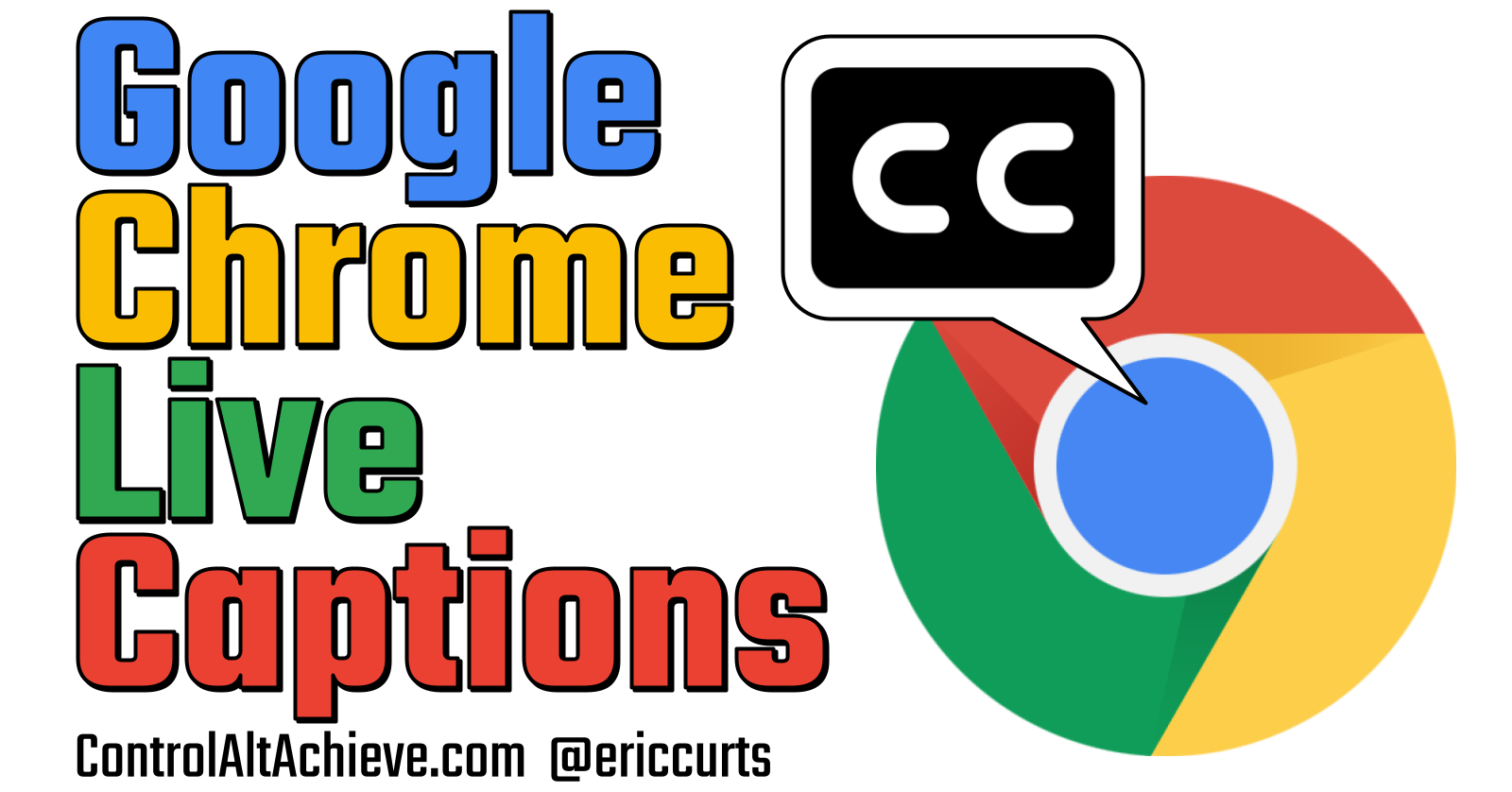Did you know that over 5% of the world’s population experiences disabling hearing loss? This statistic highlights the critical need for accessible technology. Google Live Caption is a significant step forward in making Chrome more usable for individuals with hearing difficulties. This article will provide an in-depth look at Google Live Caption, explaining how to use and understand this powerful feature.
Understanding Google Live Caption
How Google Live Caption Works
Google Live Caption utilizes advanced speech-to-text technology to provide real-time captions for audio content. When you play a video or listen to audio in your Chrome browser, Live Caption recognizes the spoken words and transforms them into text. While this technology is generally effective, it does have some limitations. It may struggle with accents or certain dialects, and background noise can impact performance.
Supported Languages and Devices
Google Live Caption supports multiple languages, including:
- English
- Spanish
- French
- German
- Italian
To use Live Caption, ensure that you are running Google Chrome version 76 or later. It is compatible with various devices, including:
- Windows
- macOS
- Chrome OS
Keep in mind certain devices may encounter limited functionality based on system specifications or updates.
Accuracy and Limitations
While Google Live Caption strives for accuracy, it may not always meet expectations. Captions can falter in situations such as:
- Strong accents
- Overlapping speech
- High-volume background noise
According to Google’s documentation, they continuously work on improving the accuracy of their voice recognition technology. Users should keep this in mind when relying on captions for clear communication.
Enabling and Using Google Live Caption
Enabling Live Caption in Chrome
To enable Live Caption in Chrome, follow these steps:
- Open Chrome Settings: Click on the three-dot menu in the upper right corner.
- Select Settings: Go to “Settings” from the dropdown menu.
- Access Advanced Settings: Scroll down and click “Advanced.”
- Enable Live Caption: In the Accessibility section, toggle the Live Caption feature on.
For Windows, macOS, and Chrome OS: The steps remain largely unchanged, ensuring you can activate it no matter your operating system.
Customizing Caption Settings
Once enabled, customize the caption settings for a personalized experience. Options include adjusting:
- Font Size: Choose larger or smaller text.
- Font Style: Select different styles for ease of reading.
- Caption Color: Opt for contrasting colors that stand out against backgrounds.
Adjust these settings by returning to the Accessibility section in Chrome Settings.
Using Live Caption with Different Media
Live Caption can be used with various media types, including:
- YouTube Videos: Simply play a video, and captions will appear automatically.
- Netflix Shows: Activate Live Caption during playback for a clearer understanding of dialogue.
- General Browser Audio: Any audio played in the browser can utilize Live Caption for accessibility.
Live Caption’s Accessibility Benefits
Enhancing Communication for the Hearing Impaired
Google Live Caption significantly impacts individuals with hearing loss. Studies show that real-time captions can improve communication and engagement. Accessibility advocates emphasize the importance of such technologies for fostering inclusivity.
Improving Accessibility in Educational Settings
In classrooms and online lessons, Live Caption offers critical support for students with hearing impairments or learning disabilities. By providing real-time text, students can stay engaged and better comprehend the material presented.
Benefits Beyond Hearing Impairment
The advantages of Live Caption also extend to:
- Individuals with cognitive impairments who benefit from visual aids.
- Language learners who can follow along with spoken content while improving their vocabulary.
Troubleshooting Common Issues with Live Caption
Resolving Audio Playback Problems
Should you encounter audio playback issues, consider these troubleshooting steps:
- Check Volume Levels: Ensure your device’s volume is turned up.
- Restart Chrome: Closing and reopening the browser often resolves temporary glitches.
- Test Other Media: Confirm that Live Caption is working for other audio sources to isolate the issue.
Fixing Inaccurate Captions
In case of inaccurate captions, try the following:
- Adjust Volume: Lowering the volume can reduce background noise and improve captioning accuracy.
- Find a Quiet Space: Switching to a quieter environment may enhance performance.
Addressing System-Specific Errors
Common platform-specific issues might arise on Windows, macOS, or Chrome OS. Review the following tips for resolution:
- Windows: Ensure that your audio drivers are up to date.
- macOS: Check the system preferences for any conflicting settings.
- Chrome OS: Reboot your device to reset any temporary errors.
The Future of Live Caption and Similar Technologies
Future Development and Improvements
The potential for future improvements in Google Live Caption appears promising, with ongoing enhancements anticipated in speech recognition accuracy and language support.
Comparison with Other Captioning Solutions
Google Live Caption stands out against other accessibility tools thanks to its seamless integration within the Chrome browser. Compared to third-party solutions, it offers a more straightforward user experience without needing additional installations.
The Expanding Role of AI in Accessibility
AI plays a vital role in shaping accessibility technologies. As machine learning continues to evolve, features like Google Live Caption will likely improve, offering even greater benefits for users with diverse needs.
Conclusion
Google Live Caption serves as a crucial tool for enhancing accessibility and fostering inclusivity in digital spaces. By improving communication for the hearing impaired and providing support in educational settings, it has significant benefits. Enable Live Caption today to experience its advantages, and support the movement toward a more accessible internet for all.